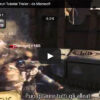We would like suggest you a simple nerdy hint to bring some Gears Of War universe outside the console, directly to other digital devices of yours such as your Mac and your iPhone.
In past we already posted a custom ringtone made for iOS platform.
This time we will explaind few steps needed to configure a Gears of War ringtone so that it will be used on your Mac when there’san incoming call to your iPhone and you are going to answer from your Mac using FaceTime.
First of all we’ll assume that you have bought a Gears of War iPhone ringtone form iTunes and that you have configured it as default ringtone on your iPhone.
For this example we suppose that the ringtone is “01_Gears_of_War_3-Gears_Keep_Turning”
Having synced your iPhone with iTunes you will be able to find the ringtone .m4r file on your iTunes library, for example /Users/your_mac_username/Music/iTunes/iTunes Media/Tones
Go to that folder and copy your preferred Gears of War ringtone.
Then you’ll need to go to the system Ringtones folder. To do this, locate the Finder’s “Go” menu in the menu bar, and click Go To Folder. You can also press Command + Shift + G.
Paste the below line into the resulting input box.
/System/Library/PrivateFrameworks/ToneLibrary.framework/Versions/A/Resources/Ringtones
(as an alternative you could open the Terminal application, write “open ” and paste the path above for the same result).
This is the folder that you should copy the tone into. You will be asked for your user password to authenticate when you add the tone. However, the tone will still not show up in the list of tones at this point.
Getting the System to Recognize the Tone
Getting the OS to recognize any newly added tones involves altering the contents of a .plist file. Using Finder’s Go To Folder feature again, paste the following line into the input box:
/System/Library/PrivateFrameworks/ToneKit.framework/Versions/A/Resources
Open the file TKRingtones.plist. It should open in TextEdit. Next, go to File > Duplicate, or press Command + Shift + S, since the original file is locked (or Command + C and Command + V on the Desktop, as you are confident with.
You will notice that there are lines in the file that look like, for example: <string>system:Apex</string>. Simply add a new line that says <string>system:[your tone name]</string>.
In our example the entry should be: <string>system:01_Gears_of_War_3-Gears_Keep_Turning</string>
Make sure that:
- The name you enter in this file matches the file name of the tone you added, case sensitive, and including spaces
- You add the line under the “Modern” section (underneath where it says <key>modern</key>)
- You don’t have any ringtones whose names have special characters, i.e. the “&” sign
When you are done, save the file. Delete “copy” from the name (so it matches the original file name), and add the extension “.plist” to the end. Save it to the desktop. Then, reopen the Finder window with the “Resources” folder, and drag the newly created file to that folder. You should receive a prompt which says that a file with that name already exists. Choose “Replace.” You will then be asked to enter your password again.
After this, the new tone is ready to be added. You can set alert/ringtones in Contacts, FaceTime, Messages, Mail, etc. If your new tones do not show up in the selection when changing the tone in any of these applications, quit the application and restart it.
Now you are done, ask your sex buddy to call to your phone and if you have already enabled it, prepare yourself to hear the Gears of War ringtone sound directly from your Mac ;))